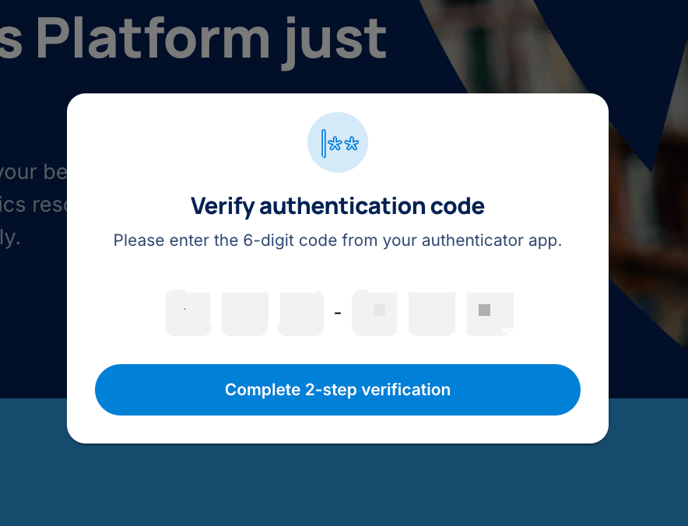Setting up 2FA on Revision Village
There are two options available - using an authenticator app or receiving a code to your email, both of which will produce a single-use code you'll need to login to Revision Village.
Ready to get started?
When you login to Revision Village, you'll be asked to either setup your 2FA with an authenticator app or an email code. You'll find the options under your Profile Settings, simply click on Password and Security and follow the instructions. There are two options:
Receive a one-time code via email
Receive a one-time code via an authenticator app of your choice
Receiving a one-time code via email
Head to your Profile Settings and Select Password and Security from the top menu. Select 'Send code via email' and then 'Turn on 2FA'.
Once 2FA is enabled, you'll see a pop-up similar to the image below, next time you login to Revision Village
After you've entered your username and password, a 6 digit code will be required. If you've nominated email 2FA, please check your emails for this code.
The 6 digit code will be sent to your email
Simply enter this code, and you'll automatically be logged in. It's as simple as that!
Questions? Don't hesitate to get in touch - support@revisionvillage.com
Using an authenticator app
This is a simple tool which provides a time-based one-time password, which will be a six digit code. Your authenticator app produces a new code at regular intervals (usually 20-30 seconds) which will be required to login to Revision Village.
If you don't already have an authenticator app, there are a range of options that are free to download. The three most common are:
- Microsoft Authenticator
- Google Authenticator (Google Play or Apple Store)
- 2FAS
Firstly, you'll need to enable 2FA on your Revision Village account.
You'll find the options under your Profile Settings, simply click on Password and Security and follow the instructions.

Using your authenticator app, scan the QR code or enter the code manually in the pop up modal.
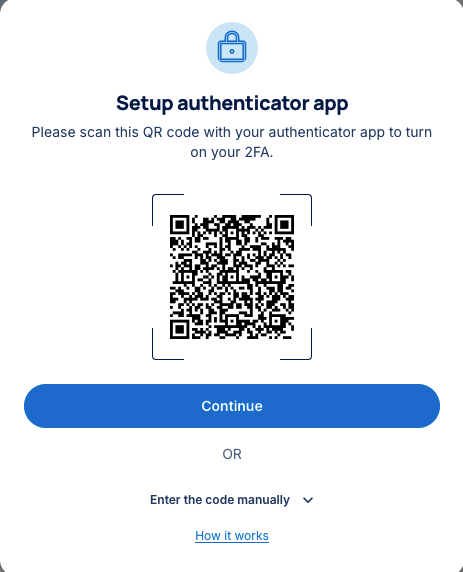
You will automatically have 'Revision Village' added as an option.
Using the 6 digit code provided, enter this into the pop up model. Once you've entered the correct code, you'll be logged in.
How do I know whether 2FA is setup on my account?
Once logged in, from your 'Password and Security settings' you'll see the status of 2FA on your account. You're able to activate or deactivate this, provided you're the account owner and MFA is not required on your account.

FAQ
- I'm being asked to scan a QR code or manually enter a setup key. What does this mean? You can scan the QR code once you have downloaded an authenticator app. There are plenty to choose from, such as Microsoft Authenticator, Google Authenticator (Google Play or Apple Store), or 2FAS. Once you have an app, scan the QR code or enter the code your app is providing you.
Questions or need assistance?
2FA is an important step in protecting your account, if you have any questions regarding access - we're here to help! Please contact us via support@revisionvillage.com.